When Kali Linux is started, there are always one or more system icons on the desktop. “Computer” is usually a default icon. However, some people might like to remove this icon and/or add other icons like the famous “Trash” icon. All the other tutorials will tell you to use the Linux, “gconfig-editor,” but Kali Linux does not have this system editor! I believe I am the only one who knows of a way to do this, so let me share my knowledge in this simple tutorial. Start and login to Kali Linux using your account or the “root” account. Step two: Open the main menu. Hover your mouse on “System Tools,” and click on “dconf Editor.” After a few seconds, the dconf Editor will open. Now all you have to do is browse to the correct category and set the options. Step three: When the dconf Editor window opens, click on the plus sign next to “org” (located in the left pane). Step four: Now click the plus sign next to “gnome.” Step five: Scroll down the list in the left pane until you reach the category “nautilus.” When you reach it, click the plus sign next to it. Step six: From there, click on the word “desktop.” Final Step: You will now see a bunch of desktop options appear in the right pane of the window. If you are trying to remove the computer icon from the desktop, then uncheck the box next to “computer-icon-visible,” shown above. You can also add or remove several other icons. I didn’t really like having the Computer icon on my desktop all the time. So I removed it and replaced with the “Trash” icon, which seemed much more useful to me. Do whatever you want with your desktop by checking or unchecking the icon boxes. You’re Done!
Step one:
Another one of those annoying little projects down for the count!
The contents of this DIY has been tested on Ubuntu 12.04 LTS x64 with CloudSim 3.0.3 beta and JDK8u11 x64. It should work similarly on other distros of Ubuntu and for different version of JDK as long as you use Java version 1.5 or newer. The text shown in RED in the DIY represents the values that will differ depending upon your JDK version and locations. CloudSim is a framework for modelling and simulating cloud computing infrastructure and services. In this DIY we will see how to install CloudSim in Windows easily and efficiently. A more detailed description, APIs and research papers related to CloudSim can be found here . Let us begin. Step 1: Setting up the Prerequisites 1. First of all we need to download the CloudSim and latest version of the Java Development Toolkit (JDK). CloudSim can be found here . 2. CloudSim requires a working Java installation. So, open up a terminal and run the following 1 sudo add-apt-repository ppa:webupd8team/java 2 sudo apt-get...
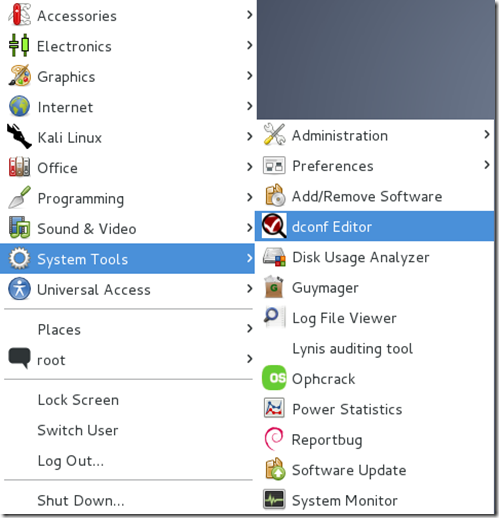




Comments
Post a Comment