Kali linux 2.0 is a Penetration testing Distro from Kali Team. Earlier I had posted two articles on how to install Kali (Sana) using both GUI (Live-CD) and Traditional method. But later I tried to install Kali through USB and I received this error during the installation process. "Your Installation CD-ROM couldn’t be mounted. This is probably means that the CD-ROM was not in the drive. If so you can insert and try it again." I googled and found that it is a known bug and can be resolve easily. To known more about this bug, check https://bugs.kali.org/view.php?id=1260.
This post will let you know how to solve this "Detect and Mount CD-ROM" issue. Follow the below given instructions,
Unplug your USB from system and Re-insert it
Wait for Mount/ Detection (USB LED glow)
Click Continue
I hope this solves your problem. Enjoy Sana!
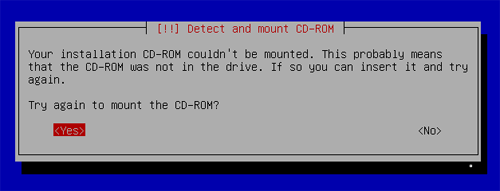
Comments
Post a Comment